and other web platforms
Learn how to use OSU’s access to WordPress to make awesome research, portfolio, and blog websites for free.
This presentation itself is in OSU WordPress at:
colantoe.ceoas.oregonstate.edu
It uses the WordPress Twenty Twenty theme.
What is WordPress?
WordPress is a free and open-source system that allows you to create a website without really having to know much about the underlying programming code, database, and style commands. It is one of the most popular systems for creating websites, estimated to run around 43% of the web.
Many people who use WordPress create a site using a managed hosting plan run by an organization or company that sets up and runs WordPress for its users. One such company is called Automattic and it runs a platform called WordPress.com which has a free plan with limited functionality, as well as paid plans. Other companies that provide paid WordPress hosting include bluehost.com and Flywheel.com; such companies offer more powerful features and flexibility, but at a price.
As a member of the Oregon State community (student, staff, faculty, department), you can create free OSU WordPress sites at blogs.oregonstate.edu. All you have to do is go to that link, and click the “Create New Blog” button. You will be asked to login with your ONID and verify your identity with Duo two-step authentication. Once you are in, you can choose a site name which will go after the blogs.oregonstate.edu/ to uniquely identify your site. You also create a title for your site, whether you would like search engines to index your site, and choose a category (Student, Staff, Faculty, etc).
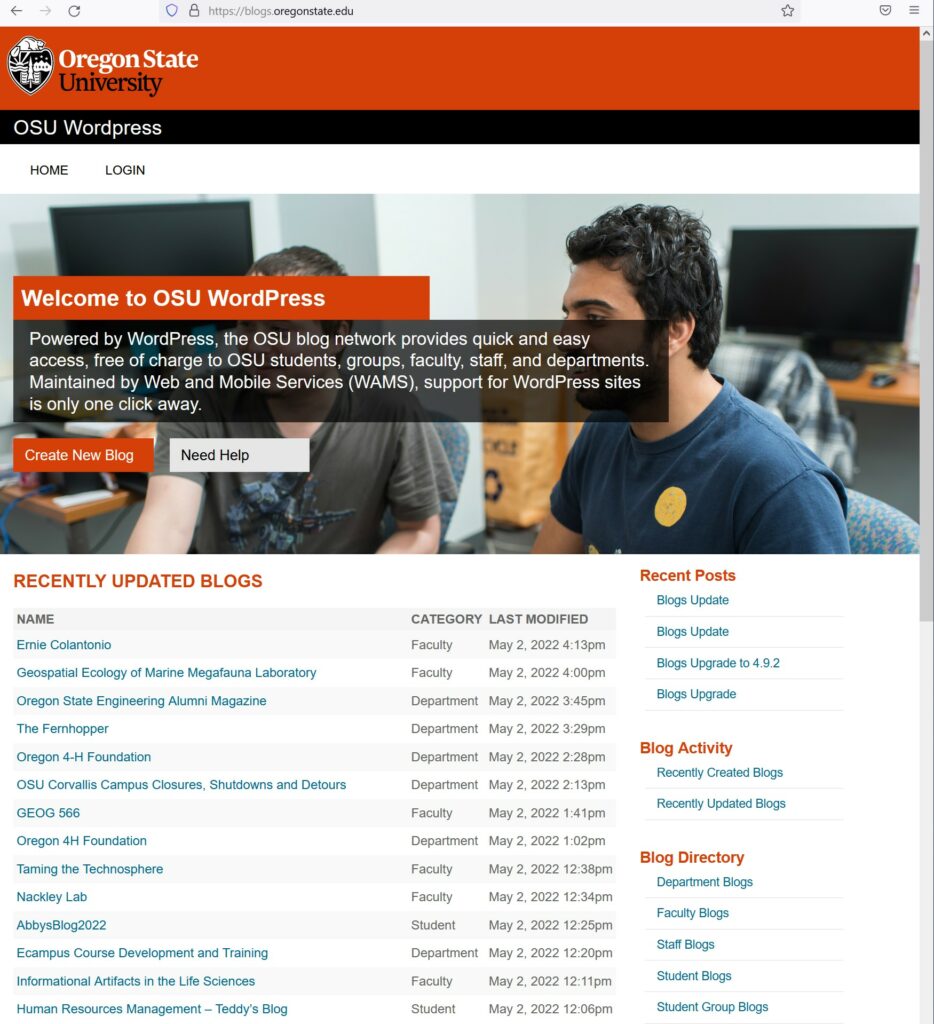
WordPress began in 2003 as free blogging software. A “blog” (actually a truncation of “weblog”) is a website consisting of separate dated text entries called “posts” that are displayed in reverse chronological order, so that the most recent post appears first, at the top of the webpage.
WordPress is still commonly used for blogs, but it has evolved into a system that can create other types of web content, such as a website with a static front page and a menu that makes it easy to go to other static pages within the site.
Why use OSU WordPress?
- It’s free!
- It’s maintained by OSU Digital Experience (web and mobile services).
- It’s quick and easy to create a new site.
- It’s not only for blogging.
- It’s one of the most popular website creation systems.
- It’s a way to have multiple authors on a site.
- It’s not limited to one site per person.
Why to NOT use OSU WordPress?
- If you want to use your own domain name, e.g. myname.com
- If you want to use a theme other than the 18 or so provided by OSU
- If you want to use a plugin not provided by OSU
- If you want a user interface more intuitive than WordPress
- If you want to create a very large or complex website
- If you want the fastest editing experience, i.e. it can be a little slow
- If you want to move your site away from OSU
Examples of CEOAS WordPress sites
- Risk & Uncertainty Quantification in Marine Science
- Deep Sea and Polar Biology
- Coastal & Fluvial Sediment Dynamics
- Hannah Gosnell, Ph.D.
- Geospatial Ecology of Marine Megafauna Laboratory (blog)
Explore other OSU WordPress sites
Go to blogs.oregonstate.edu
Scroll down to see recently updated WordPress sites at OSU. WordPress sites can be created by faculty, students, staff, departments, and groups affiliated with the university. Visiting other OSU WordPress sites can be a way to get ideas for your own site.
Create a new site
- Go to blogs.oregonstate.edu.
- Click the orange “Create New Blog” button above the list of recently updated blogs.
- Log in with your ONID and Duo.
- Enter a name for your site, which will be the part of your URL following the “blogs.oregonstate.edu/”
Your site name may include only lowercase letters and digits.
Your site name may not already be in use by someone else at OSU.
Example: colantoniolab - Create a site title, which is a very brief description of your site, such as “The Colantonio Super Science Lab”
- Choose whether to allow search engines to index your site. Most likely, you will want to answer “Yes.”
- Click the “Create Blog” button at the bottom of the page.
- Your site will be created. Click on the link of your new blog and you will get the “Hello world!” first post page.
Blog or static front page?
The default style of your new site is that of a blog: An ongoing chronicle of information usually presented as a list of entries in reverse order by date, with the most recent on top.
If that’s what you want, you can proceed to the step of choosing a theme.
Many users will rather have a static front page instead of a blog. That’s more like a regular website with a home page and a menu of additional pages.
Create a static front page
Roll your mouse over “+New” in the black bar across the top of your screen and choose “Page” from the drop-down menu.
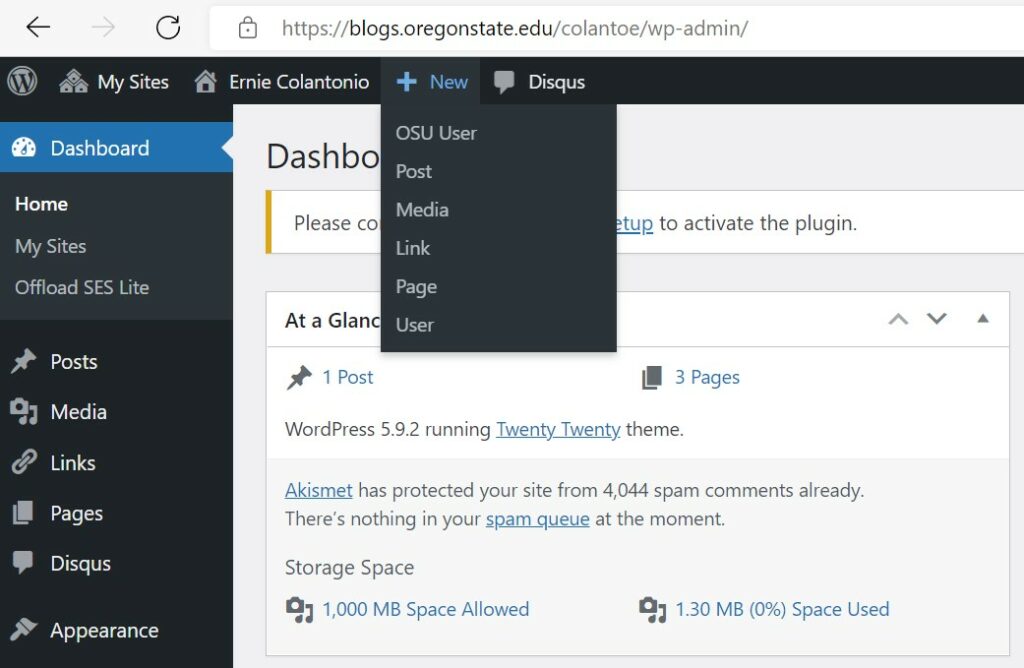
Type a title, perhaps “Welcome” and type an introductory sentence or paragraph.
The WordPress editor will make it easy to add more text, formatting, links, images, and such later. For now, just click the “Publish” button in the upper right corner of the screen, and then click “Publish” again to confirm. That will make your new page visible on your site.
By default, what you create is “live” right away on the web once you publish it.
You can make this new page into your static front page when you choose a theme.
Themes
A WordPress theme controls the design and layout of your website — what a visitor sees when they browse to your site on the web. OSU WordPress comes with 17 or so built-in themes; it does not allow you to create your own themes or install other ones. Hosted (i.e. not OSU) WordPress plans may offer hundreds (or even thousands) of free themes.
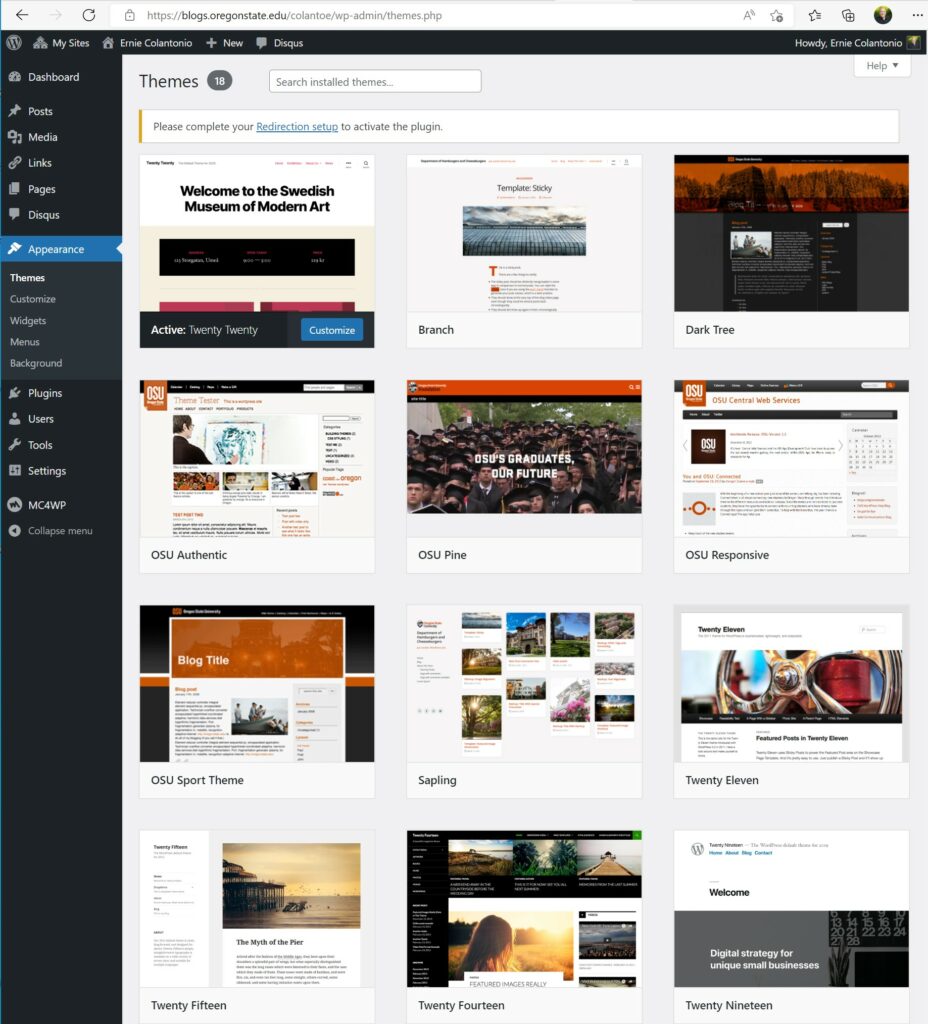
Changing a theme allows you to alter the way your website looks without affecting the content. You can easily try out different themes without permanently changing your site.
Each year, WordPress.org creates a new free theme named after the year. The newest theme in OSU WordPress is called Twenty Twenty-Three.
OSU WordPress currently has (as of January, 2024) four OSU-branded themes, which use OSU colors and logos and fonts:
- OSU Pine – most OSU-ish and optimized for mobile and tablet devices
- Dark Tree – OSU default blog style
- Sapling – Ideal for a microsite or showing off portfolio work
- Branch – Ideal for a microsite or blog
Select a theme
When you create a new OSU WordPress site it is set up in the default theme, which is usually the latest year-named theme, such as Twenty Twenty-Three. You may not like this default theme, or you may want to use a theme with an Oregon State branded look. Fortunately, it is very easy to change to a different theme.
Roll your mouse over “Appearance” in the black menu along the left side of the screen and choose “Themes” in the pop-up menu that appears.
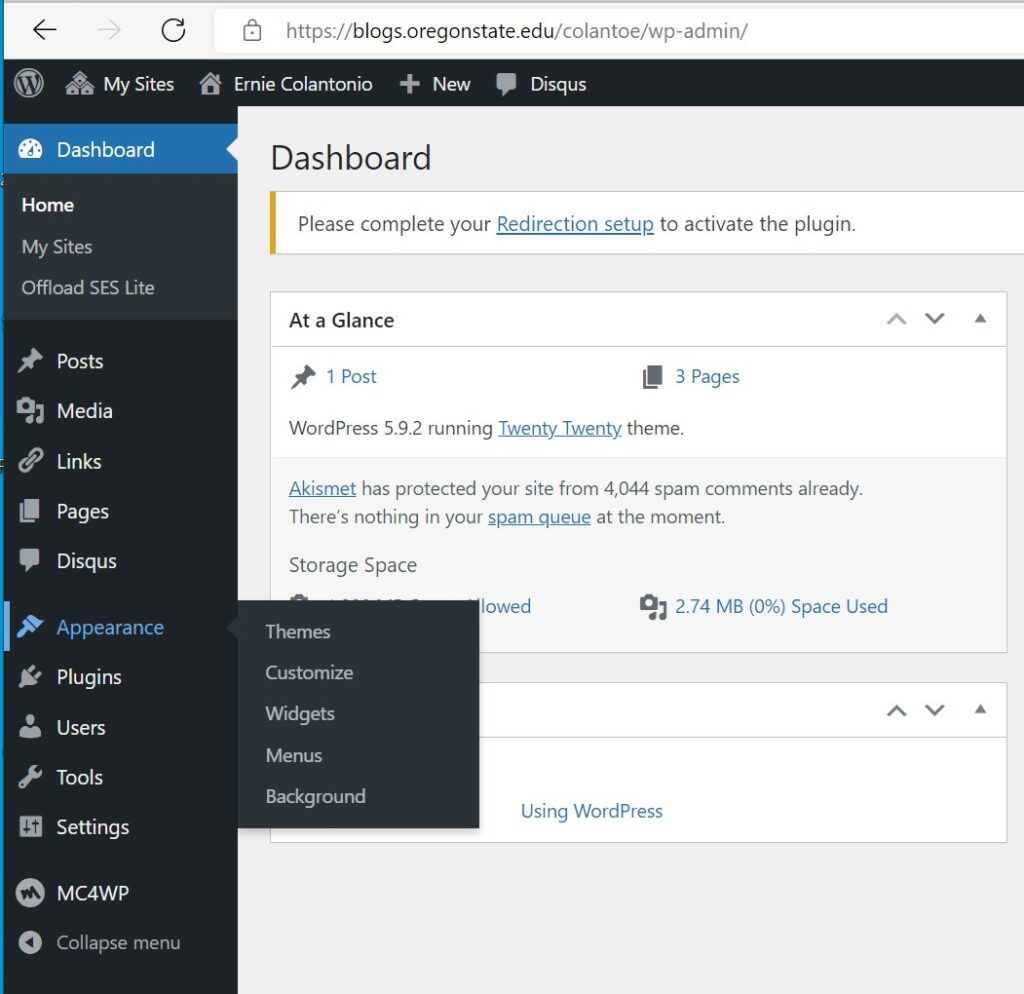
The theme you are currently using appears in the upper left corner with a black bar beneath that says “Active.”
You can see how your site looks in themes using the “Live Preview” feature.
You can change to a different theme by clicking the “Activate” button. Near the top of the screen you will get a message that your new theme is activated and a “Visit site” link you can click to see your site in the new theme.
If you decide you don’t like the new theme, you can always change back to your previous theme, or some other theme.
Switch to a static front page
If you don’t want a blog as the first page of your site, you can make your Welcome page into your static front page.
- Roll your mouse over “Appearance” in the black menu along the left side of the screen and choose “Customize” in the pop-up menu that appears.
- Click “Homepage Settings” in the menu along the left side of the screen.
- Click the button beside “A static page.”
- Select “Welcome” from the drop down list of pages below “Homepage.”
- Click the “Publish” button near the top of the screen to save your changes.
Your site will now have a static front page instead of a blog.
Posts, pages, media, and links
WordPress has several different types of content you can create.
- Posts are entries associated with a particular date, like news or informational updates, and what you normally put in a blog.
- Pages are like typical website pages and are not necessarily associated with a particular date.
- Media in WordPress are files that you upload, such as images, video, audio, and PDF documents.
- Links connect to other pages or websites. To create a link, click the “Edit Page” option, highlight the text you want to make into a link, click the link icon (which looks like a couple of chain links), and type or paste in the URL (page address).
Header, footer, menus, and widgets
In the OSU Pine theme, the header is the orange “Oregon State University” and the title of the site is in the black bar below it.
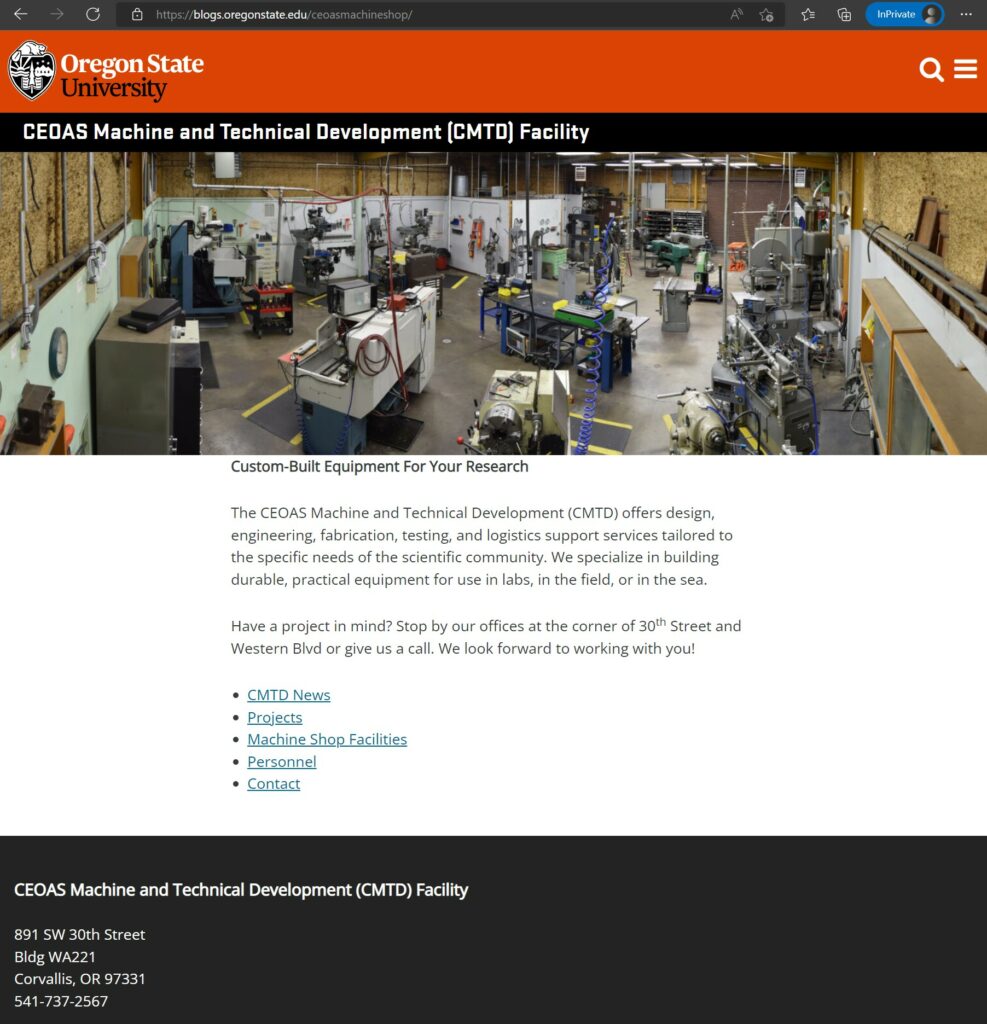
This theme has its menu of pages only as a “hamburger” (three lines) menu icon, to the right of the magnifying glass search icon.
The stuff at the bottom is the footer. In this theme the stuff in the footer is controlled by “widgets.”
In WordPress a widget is a small block that performs a specific function placed in a footer or sidebar.
Adding additional users
You can add other users to help you create, edit, and maintain your site, as long as they have an ONID logon.
To add a user, roll over the “+New” in the black bar at the top of the screen and choose “OSU User” from the drop-down menu.
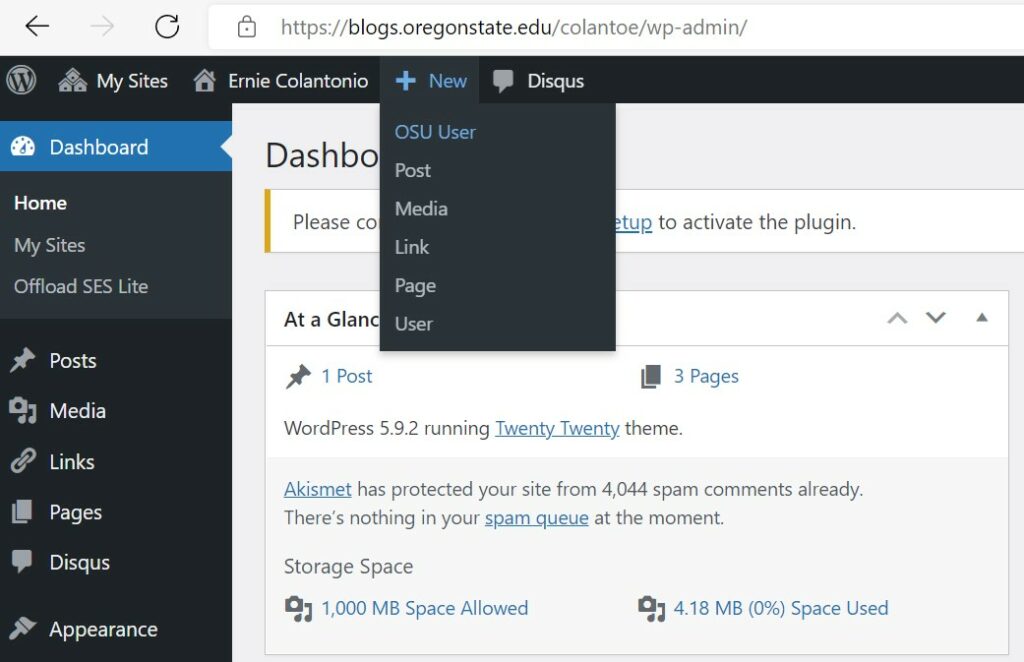
Then enter the new user’s ONID username.
Choose a role for your new user. In most cases it will be Author or Editor. An Author can publish and manage their own posts. An Editor can publish and manage posts of any user.
Any user you add will be sent an invitation email and if they accept by clicking the link emailed to them, they will be added as a user with the role you chose.
Other web platforms
In some cases, OSU WordPress may not provide what you need. For a price, you can use a more advanced platform. Here are a few used by some Oregon State projects.
Managed WordPress hosting from Flywheel.com
A few sites created by Oregon State projects use full-fledged WordPress hosting managed by Flywheel.com. One example is the Cascadia CoPes Hub project directed by Peter Ruggiero. This project has its own domain name (cascadiacopeshub.org) and uses the Flywheel starter plan, which costs $300 per year)
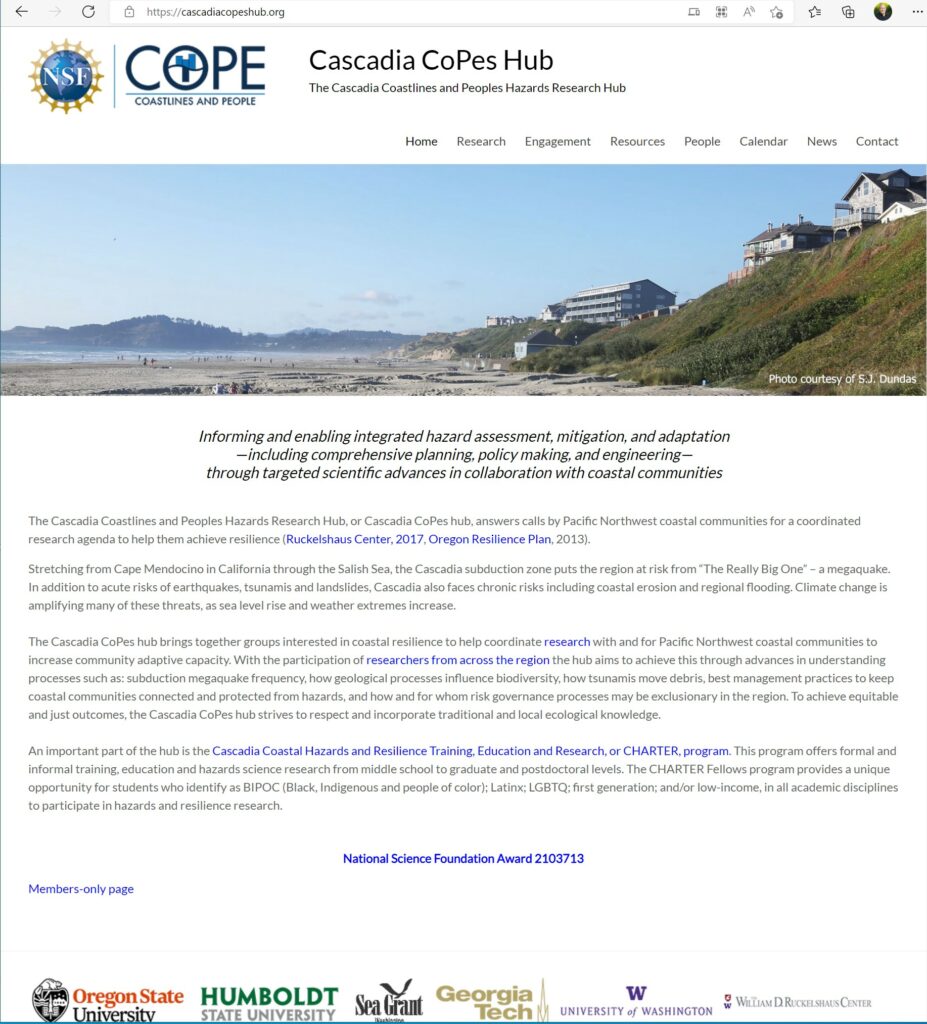
Squarespace
Squarespace is a popular and attractive website builder. It’s used by the COLDEX Center for Oldest Ice Exploration project headed by Ed Brook. It also uses its own domain name (coldex.org) and costs about $200 per year.
Weebly
Weebly is a website builder often used by professionals for their portfolio sites. One example is Jennifer Fehrenbaher’s Foraminarium site.
Wix
Wix is another website builder commonly used for portfolios. It does have a free option, though it has limitations and is a little hard to find on its website. Astrid Leitner is a CEOAS assistant professor who uses Wix for her Ecological Oceanography Lab.
GitHub Pages
GitHub is a platform that allows developers to create, store, manage and share their code. If you already use GitHub, you can create a free website for yourself using GitHub Pages. A few CEOAS researchers use GitHub Pages for their portfolio website. Jessica Garwood and Jesse Cusack are examples.
Questions?
Feel free to email me:
Ernie Colantonio
ernest.colantonio@oregonstate.edu
Or stop by my office in Burt 176
